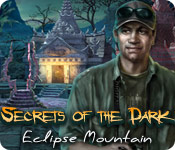Secrets of the Dark: Eclipse Mountain: General Info and Tips
Secrets of the Dark: Eclipse Mountain Walkthrough provides step-by-step instructions and custom screenshots for you to tackle this heart-stopping hidden object adventure game. You’ll enjoy the interplay of light and dark, as the screens change based on whether a room is illuminated. Secrets of the Dark: Eclipse Mountain is an exotic hidden object adventure romp for all ages.
[b]Opening Story:[/b] As you travel through exotic Thailand with your friend Peter Harris, Peter tells you of a legend from a remote village. The story involves a battle between the power of light and the power of dark. In their fight to control the world, the dark demon is turned to stone. Yet, his werecreatures survive ready to do his bidding. In a burst of light, Peter is captured and it’s up to you to follow clues left by stone monks before the werecreatures sacrifice your friend and resurrect the demon.
[gimg]/Secrets-Dark-Eclipse-Mountain/images/General-Tips-001-Opening-title-screen.jpg[/gimg]
[b]General Tips:[/b] Secrets of the Dark: Eclipse Mountain allows for three difficulty levels: Regular, Advanced, and Hardcore. If you are looking for active areas that are highlighted with sparkles, a hint function that recharges quickly, and a full tutorial, choose Regular gameplay. Neither Advanced nor Hardcore have highlighted active areas. Advanced does allow hints, but the recharging takes longer. Hardcore does not offer hints, the skip option, or a tutorial.
[b]The journal[/b] is at the bottom left of the screen. You’ll find important clues and pieces of information here.
[b]The flower-shaped hint button[/b] is at the bottom right of the screen. Hints are unlimited, but depending on your gameplay level, may require a certain amount of recharging time. Within puzzles, the hint button is replaced with the restart button, which is just above the skip button. Skip does require time to recharge. You might as well give the puzzle a go before using it.
[b]The menu button[/b] is also at the bottom left of the screen. Use this to access options, save, or quit your game.
[b]Inventory items[/b] are outlined in red and available in a box across the bottom of the screen. Anything that will become part of your inventory will be signified in all capital letters.
Within hidden object areas, you may find some items that require an extra step to find. These are noted in yellow on the object list.
[b]Click carefully.[/b] Excess clicking may penalize you.